- Mở Excel
- Bấm tổ hợp phím Alt-F11 , xuất hiện cửa sổ MS Visual Basic
- Bấm chọn menu Insert , chọn Module và bạn Copy nội dung toàn bộ dưới đây
Dim xlong As Long
If Selection.Areas.Count <> 2 Then
MsgBox "Phai co hai vung chinh xac de doi cho." & Chr(10) _
& "Ban co " & Selection.Areas.Count & " vung."
Exit Sub
End If
If Selection.Areas(1).Rows.Count <> Cells.Rows.Count Or _
Selection.Areas(2).Rows.Count <> Cells.Rows.Count Then
MsgBox "Must select entire Columns, insufficient rows " _
& Selection.Areas(1).Rows.Count & " vs. " _
& Selection.Areas(2).Rows.Count & Chr(10) _
& "You should see both numbers as " & Cells.Rows.Count
Exit Sub
End If
Dim areaSwap1 As Range, areaSwap2 As Range, onepast2 As Range
If Selection.Areas(1)(1).Column > Selection.Areas(2)(1).Column Then
Range(Selection.Areas(2).Address & "," & Selection.Areas(1).Address).Select
Selection.Areas(2).Activate
End If
Set areaSwap1 = Selection.Areas(1)
Set areaSwap2 = Selection.Areas(2)
Set onepast2 = areaSwap2.Offset(0, areaSwap2.Columns.Count).EntireColumn
areaSwap2.Cut
areaSwap1.Resize(, 1).EntireColumn.Insert Shift:=xlShiftToRight
areaSwap1.Cut
onepast2.Resize(, 1).EntireColumn.Insert Shift:=xlShiftToRight
Range(areaSwap1.Address & "," & areaSwap2.Address).Select
xlong = ActiveSheet.UsedRange.Rows.Count correct lastcell
End Sub
- Quay trở lại Excel và đánh dấu chọn 02 cột dữ liệu cần chuyển . Chú ý phải đánh dấu tất cả cột này từ trên xuống dưới
- Chạy Macro có tên là swapcolumns
Read More : suachuyennghiep.com.:. ID Topic : 4481