Master reset from settings menu
A master reset restores the original factory settings and may delete your personal data on the internal storage, such as downloads, ringtones, images, apps, contacts, and Visual Voicemail. It does not delete data stored on the SIM card or SD card.
- Back up data on the internal memory.
- From any home screen, tap Apps.
- Tap Settings.
- If using Tab view, tap Menu > List view.
- Under PERSONAL and then tap Backup & reset.
- Select or clear the following checkboxes:
- Back up my data
- Automatic restore
- Tap Backup account and follow the steps to create Google backup account, if necessary.
- Tap Factory data reset.
Note: Alternatively, you may tap Network settings reset to just reset Wi-Fi, mobile data, and Bluetooth settings. - Review the warning message and select or clear Erase SD card.
- Tap Reset phone > Next.
- Tap Delete all.
- Tap OK.
Master reset with hardware keys
A master reset restores the original factory settings and may delete your personal data on the internal storage, such as downloads, ringtones, images, apps, contacts, and Visual Voicemail. It does not delete data stored on the SIMcard or SD card.
If the device menus are frozen or unresponsive, you can master reset using hardware keys.
- At the very beginning switch off your cell phone by holding the Power key for a short while.

- Then hold down the Volume Down and Power button together for a couple of seconds.

- As soon as the LG logo is displayed, let go of the Power key, keep pressing the Volume Down and then press once more the Power button.
- Afterwards you should see a factory reset menu on your screen.

- Confirm process by choosing appropriate options using Volume rockers to navigate and Power button to confirm.
- Now your phone should restart.
- Success! The hard reset has just been completed.